Getting yourself Office365 applications for your Laptop/Computer
All staff at Gosford Park have an email address, this email address can be used to download and install Office 365 onto your own personal computer; for free!
- Navigate to your emails by clicking here.
- Next you will need to log onto your email, you should know these details. If you do not, please speak with Tom.
- Once logged on, you’ll be welcomed by your emails or the ‘Dashboard’ for Office 365.
- Click the little squares on the top left of the screen. This should take you to the Dashboard.
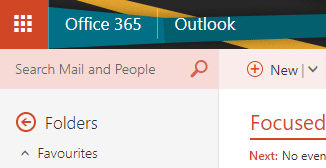
- Once on the dashboard, you’ll be able to see what applications you have available for your account.

- Click on “Install Office” and install the Office 365 downloader.
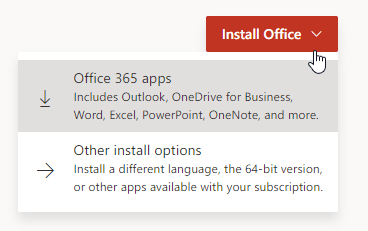
- Once this downloader has been downloaded, just let it run on your computer while it downloads all of your applications.
- Once this is done, you can open any Office applications and use it. Though it may require a login to activate the software.
